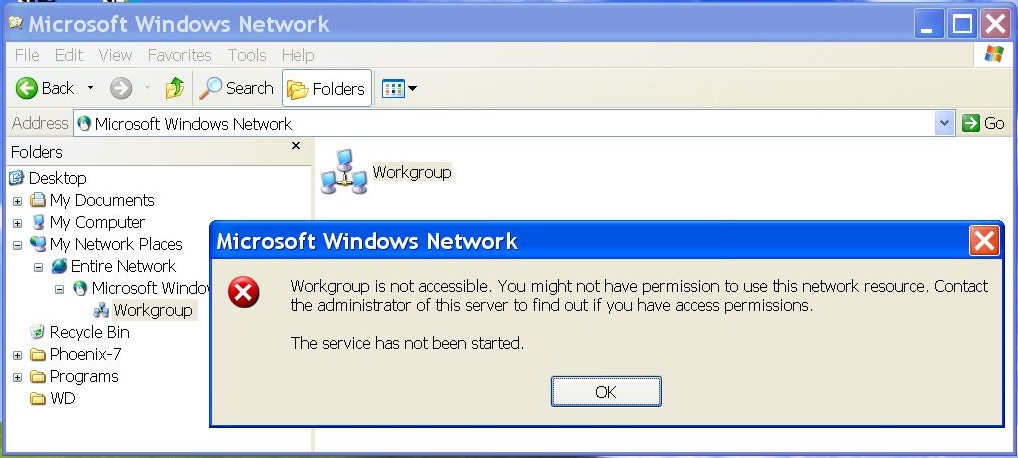I had network sharing working fine among all my computers with Windows XP, 7, 10 & 11.
My two Windows XP computers had been using IDE drive but my supply of IDE drives had dwindled over the years as they slowly failed. I decided to switch to SATA drives so finally managed to figure out how install Windows XP on them. I am happy with this because both computers now boot faster.
After I set up file sharing on them I could no longer access shared files on any other computer, even the other Windows XP computer. However, I can access the shared folders on both Window XP computers from any of my other computers with Windows 7, 10 or 11.
For starters I have the following settings
What may be a clue is the error message I get on both Windows XP computers if I try to access the Workgroup.
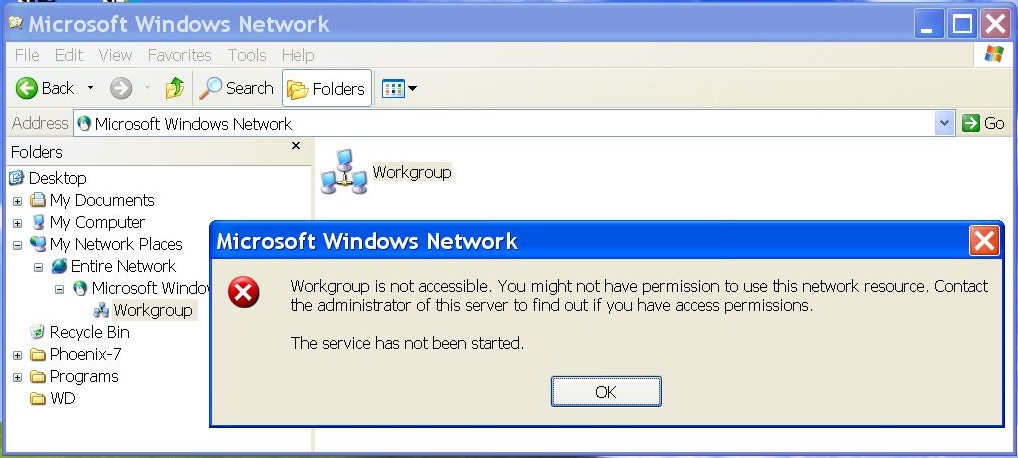
My two Windows XP computers had been using IDE drive but my supply of IDE drives had dwindled over the years as they slowly failed. I decided to switch to SATA drives so finally managed to figure out how install Windows XP on them. I am happy with this because both computers now boot faster.
After I set up file sharing on them I could no longer access shared files on any other computer, even the other Windows XP computer. However, I can access the shared folders on both Window XP computers from any of my other computers with Windows 7, 10 or 11.
For starters I have the following settings
- Workgroup: Workgroup
- NetBIOS: Enable NetBIOS over TCIP
What may be a clue is the error message I get on both Windows XP computers if I try to access the Workgroup.