ClippyBeer
Moderator
I like to post here anytime I find hardware that works with XP since that list is getting shorter and shorter.
To the best of my knowledge there weren't many bluetooth options available for PCs that came with XP. It was in its early stages of implementation and therefore had limited applications at the time. My first exposure was via an old Samsung flip phone that I used with a bluetooth mono headset while driving. Now practically every smart device (even your car) has bluetooth and it has evolved to do more than just audio.
I have a Lenovo Thinkpad with Windows 7 Pro SP1 and the built-in bluetooth 3.0 was problematic - some speakers I own would only connect in mono, not stereo, another wouldn't allow use of the speaker's buttons to control playback, it was just a hassle. In contrast my old Android tablet would connect and work flawlessly with the above devices. I was under the impression that this is just the way bluetooth is supposed to work under Windows - until I purchased the CSR Bluetooth 4.0 USB adapter on Ebay

The adapter can be found for under $8 USD or cheaper on Ebay (depending on seller) - search for "Bluetooth csr 4.0 dongle"
Here's the PC I used to test:
Compaq Presario V2000 released 2004
Intel Pentium M 715 @1.5 GHz
512 MB ram DRR 133MHz
Intel 82852 GME graphics
XP Pro SP3 no updates installed.
It doesn't come with a driver disk - just the adapter, supposedly it is plug-n-play. That may be the case for Windows 10, not so when I used it with Windows 7. Fortunately I was able to locate the drivers.
http://www.westmountainradio.com/kb_view_topic.php?id=OT135
Download the file (407 MB) and unzip. There are 2 subdirectories (x86/x64). Run the setup.exe from the x86 directory.
Once the install is completed plug in the adapter and wait until all the drivers finish installing. Reboot. When XP finishes loading you should see a notification in the system tray indicatiing that bluetooth device is available.
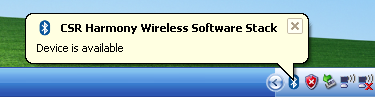
Open My Computer and you should see "My Bluetooth Devices" if the installation completed successfully. Open it
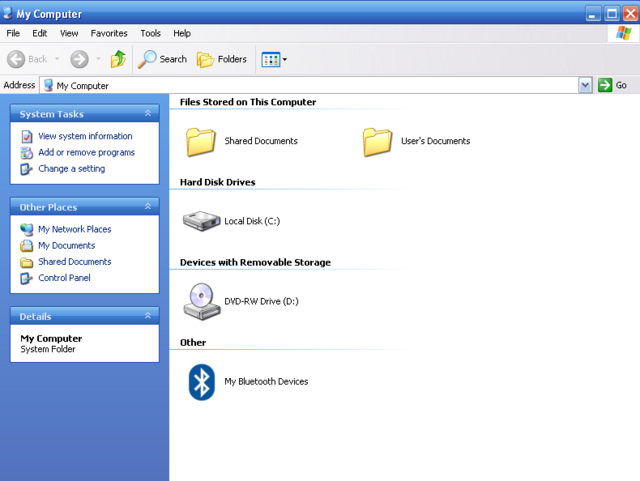
Put your device in pairing mode, Click on the file menu and select 'Add device->All'
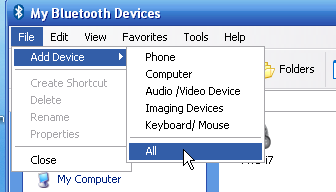
It will search for any bluetooth devices in vicinity. In this instance I test my Jabra Talk mono headset that I've used for video conferencing.
After it finds your device select it and click 'next'
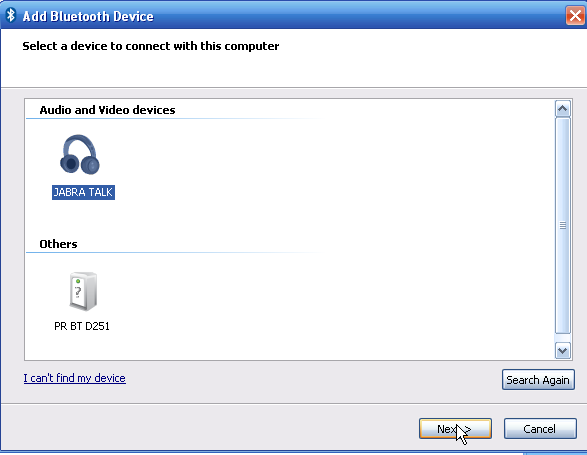
Drivers will be installed - wait till you see "your device is ready to use".
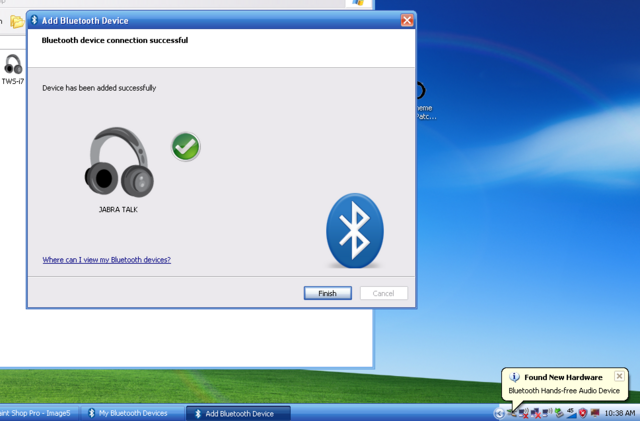
I started a Zoom meeting with audio only (no webcam on this old laptop) and had a friend join to help me test. He heard me clearly and I heard him cleary. I loaded XP's sound recorder and recorded my voice - it was crystal clear. I played some music it also was clear.
Next I paired some cheap airbud clones I also bought on Ebay. Repeating the exact same steps I was able to play music through both in stereo.
I also paired my Mobiair ism378 bluetooth speakers.

Nothing special except these have media control buttons (play/pause, next track, previous track) which wouldn't work with my Thinkpad's built-in bluetooth 3.0.
Not only was I able to play music in stereo but was able to control Windows Media Player and another media player, AIMP using the buttons on the speaker.
Finally, I paired with my old Samsung Galaxy S3. The procedure is different - you are actually pairing your PC with your smartphone.
Right-click on the icon on the system tray and select 'Turn Discovery On' (this puts your PC into pairing mode).
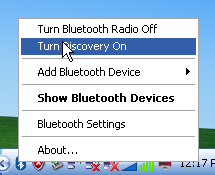
Enable bluetooth on your smartphone and you should see your PC - select it and it will prompt you for a code - you should also see a prompt on your PC with the same code.
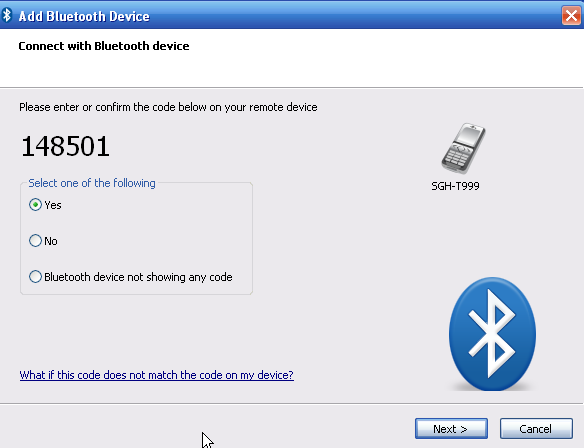
If the codes don't match it won't connect - just redo the above steps and both phone and laptop will display the same code and the connect.
I was able to transfer file from phone to PC and PC to phone via bluetooth.
I highly recommend this adapter since it a) works in Windows XP and b) worked perfectly where another wouldn't and is inexpensive. It's USB so you can use it on any of your Windows PCs.
To the best of my knowledge there weren't many bluetooth options available for PCs that came with XP. It was in its early stages of implementation and therefore had limited applications at the time. My first exposure was via an old Samsung flip phone that I used with a bluetooth mono headset while driving. Now practically every smart device (even your car) has bluetooth and it has evolved to do more than just audio.
I have a Lenovo Thinkpad with Windows 7 Pro SP1 and the built-in bluetooth 3.0 was problematic - some speakers I own would only connect in mono, not stereo, another wouldn't allow use of the speaker's buttons to control playback, it was just a hassle. In contrast my old Android tablet would connect and work flawlessly with the above devices. I was under the impression that this is just the way bluetooth is supposed to work under Windows - until I purchased the CSR Bluetooth 4.0 USB adapter on Ebay

The adapter can be found for under $8 USD or cheaper on Ebay (depending on seller) - search for "Bluetooth csr 4.0 dongle"
Here's the PC I used to test:
Compaq Presario V2000 released 2004
Intel Pentium M 715 @1.5 GHz
512 MB ram DRR 133MHz
Intel 82852 GME graphics
XP Pro SP3 no updates installed.
It doesn't come with a driver disk - just the adapter, supposedly it is plug-n-play. That may be the case for Windows 10, not so when I used it with Windows 7. Fortunately I was able to locate the drivers.
http://www.westmountainradio.com/kb_view_topic.php?id=OT135
Download the file (407 MB) and unzip. There are 2 subdirectories (x86/x64). Run the setup.exe from the x86 directory.
Once the install is completed plug in the adapter and wait until all the drivers finish installing. Reboot. When XP finishes loading you should see a notification in the system tray indicatiing that bluetooth device is available.
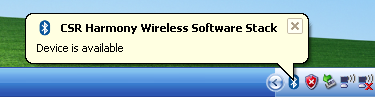
Open My Computer and you should see "My Bluetooth Devices" if the installation completed successfully. Open it
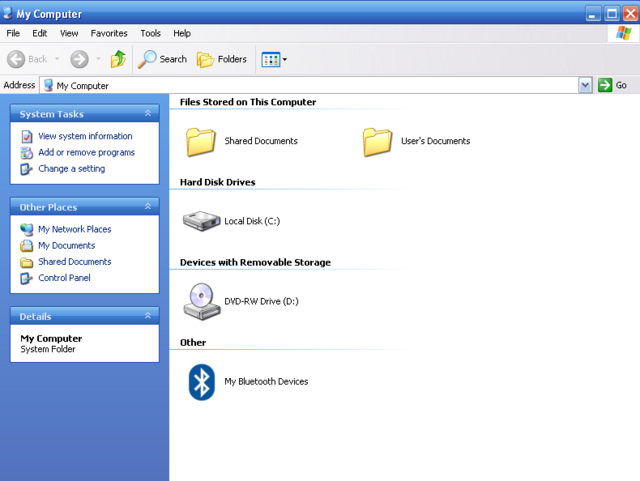
Put your device in pairing mode, Click on the file menu and select 'Add device->All'
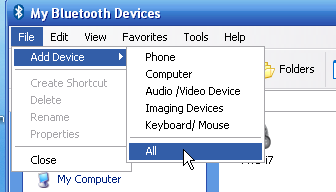
It will search for any bluetooth devices in vicinity. In this instance I test my Jabra Talk mono headset that I've used for video conferencing.
After it finds your device select it and click 'next'
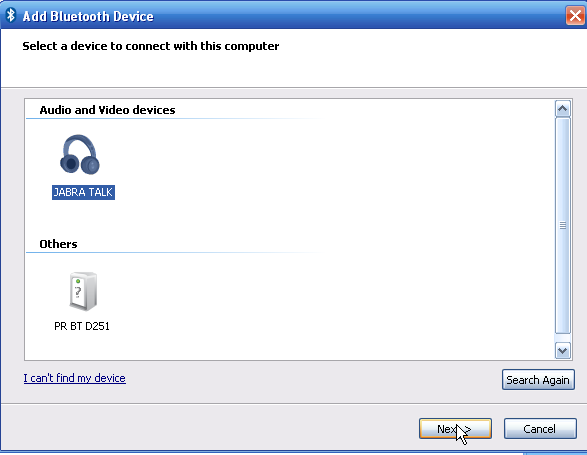
Drivers will be installed - wait till you see "your device is ready to use".
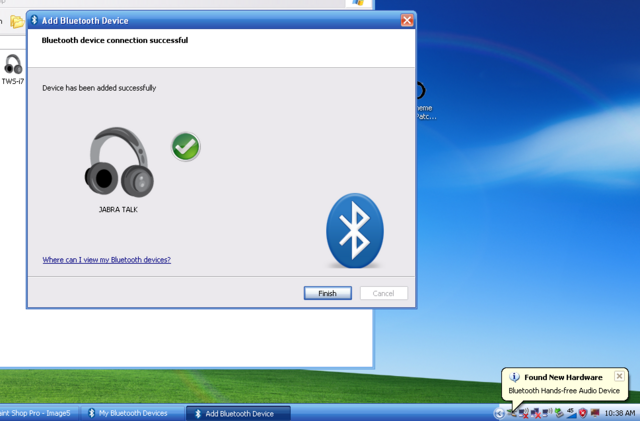
I started a Zoom meeting with audio only (no webcam on this old laptop) and had a friend join to help me test. He heard me clearly and I heard him cleary. I loaded XP's sound recorder and recorded my voice - it was crystal clear. I played some music it also was clear.
Next I paired some cheap airbud clones I also bought on Ebay. Repeating the exact same steps I was able to play music through both in stereo.
I also paired my Mobiair ism378 bluetooth speakers.

Nothing special except these have media control buttons (play/pause, next track, previous track) which wouldn't work with my Thinkpad's built-in bluetooth 3.0.
Not only was I able to play music in stereo but was able to control Windows Media Player and another media player, AIMP using the buttons on the speaker.
Finally, I paired with my old Samsung Galaxy S3. The procedure is different - you are actually pairing your PC with your smartphone.
Right-click on the icon on the system tray and select 'Turn Discovery On' (this puts your PC into pairing mode).
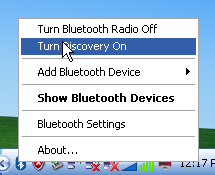
Enable bluetooth on your smartphone and you should see your PC - select it and it will prompt you for a code - you should also see a prompt on your PC with the same code.
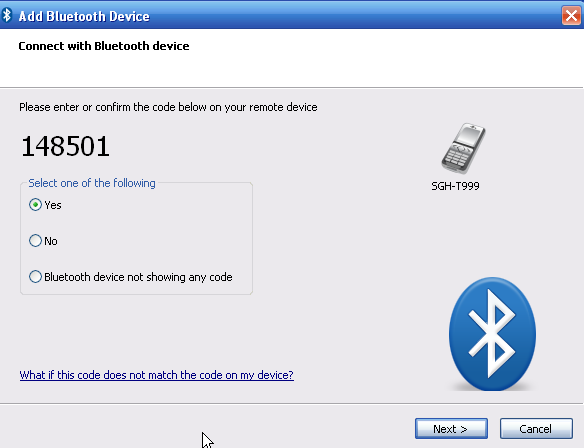
If the codes don't match it won't connect - just redo the above steps and both phone and laptop will display the same code and the connect.
I was able to transfer file from phone to PC and PC to phone via bluetooth.
I highly recommend this adapter since it a) works in Windows XP and b) worked perfectly where another wouldn't and is inexpensive. It's USB so you can use it on any of your Windows PCs.
Last edited:
