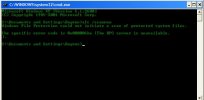I'm using Windows XP x86 Service Pack 3 on VirtualBox. I normally use my admin account.
For some reason I am unable to successfully log on to any other account. I have created a limited account and when I try to access it, it displays an error. Then I have to use Task Manager to log off and return to the Welcome screen. The same issue happens with the special Guest account which is not created but only enabled.
I made sure not to use any potentially reserved names like "user". I've tried deleting the account and creating it again.
Does your VM have a Network Card enabled? If yes, then malware might be involved, as it commonly corrupts login-related files and botnets find XP machines sometimes in under 3 minutes.
Some malware is known to create hidden user accounts or
corrupt existing ones, preventing legitimate users from logging in or making it really hard. Is that the case? If that happened,
you would have to reinstall the entire thing, which I will be glad to help with, as I have experimented a lot with different ways to install XP on VirtualBox.
There is a simple XP lock utility called LockIt. This is the link:
https://archive.org/details/lock-it
If it is unavailable, try again later, as I published it earlier today and IA is still checking the file.
Just run it, click the icon in the minimized tray and try relogging again.
I have not had such a problem, but have researched about it. This is the fix I'm betting on most:
- Delete the problematic account (via Control Panel > User Accounts).
- Recreate the account with a different name (avoid reserved names like "user" or "Administrator").
- Check for profile corruption: If the issue persists, try creating a new profile by renaming the existing one (e.g., C:\Documents and Settings\OldUser to OldUser_old)
Here are some immediate fixes:
- Boot into Safe Mode (press F8 during startup and select "Safe Mode with Networking").
- Open the Command Prompt and run:
sfc /scannow
This is just a little fix. If the corruption is small, it should work though.
If the above steps fail, use the
System Configuration Utility (msconfig) to set Safe Mode:
- Press Win + R, type "msconfig" and press Enter.
- Navigate to the Boot tab (or "BOOT.INI")
- Select Safe Mode (or "/SAFEBOOT") under Boot Options.
- There are some options next to safe mode. Select "DSRepair" (preferably) or "Minimal"
- Click Apply and restart the VM.
Try doing this in Safe Mode again:
- Open the Command Prompt and run:
sfc /scannow
If that does not help:
In VirtualBox:
- Allocate sufficient resources: Ensure the virtual machine has at least 512 MB of RAM and 1 CPU core. Personally, I use 2048 MB of RAM and 2 CPU cores - great performance! Incorrect settings could have led to corruption during installation or during use. When I had the wrong setup, I had a random .dll missing upon first boot. That might have happened with your winlogon files. Make sure you do not have EFI enabled. However, insufficient resources can trigger GUI failures.
- Install Guest Additions: Ensure VirtualBox Guest Additions are installed to improve compatibility and performance. This can resolve issues with graphics drivers and system stability, which might be reasons of corruption.
If the above steps fail, consider:
- Repair installation: Use the Windows XP installation CD to repair the system without losing data. In VirtualBox, attach the originial .iso and proceed.
- Reinstall Windows: As a last resort, a clean installation may resolve persistent file corruption or driver conflicts. Back up anything you want to keep before proceeding.
Hope this helps!