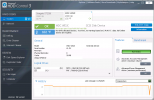Open File - Security Warning --- Do you want to open this file?
I've been seeing this warning quite a lot lately, particularly on simple jpg files I've download from the net to my desktop.
I reckon this warning started around 18 months ago, and has really started to niggle me. So over the last few days I've been trying to stop it, mostly trying to use:- SEE_MASK_NOZONECHECKS=1 as an environment variable. But I now think this approach is probably a non-starter.
I've been using the same European 'N' version Windows XP Pro SP3 with a Volume licence key since around 2012. It has no updates installed, except KB4012598 the 2017 wannacry patch, and so still has IE6 installed, and isrunning with no installed firewall or virus checker.
I've been working on the problem for a few days now, and I think I've finally got some answers.
The release of SP2 added a new raft of security features to XP. One of these was to attach "Zone" information to files on your hard drive about where the file originated from. The "Zone" information could then be used by XP to control access to that file. However the "Zone"information could only be attached to your files if you were using the NT file system (NTFS), I on the other hand nearly always used Fat32, until18 months ago.
I wish to continue to use NTFS, but would like to stop this "Zone" information being attached to my files, and the following procedure appears to work, but NOT on XP Home edition.
>From the Start menu select Run... and enter "gpedit.msc".
This will bring up a "Group Policy" dialog.
Select:- User Configuration / Administrative Templates / Windows Components / Attachment Manager
Then set "Do not preserve zone information in file attachments" to Enabled.
Then close the dialog.
The above procedure doesn't remove the "Zone" information from existing files, but does seem to stop any more being attached during future downloads.
I've done very little testing, so be careful if you try it yourself.
I've been seeing this warning quite a lot lately, particularly on simple jpg files I've download from the net to my desktop.
I reckon this warning started around 18 months ago, and has really started to niggle me. So over the last few days I've been trying to stop it, mostly trying to use:- SEE_MASK_NOZONECHECKS=1 as an environment variable. But I now think this approach is probably a non-starter.
I've been using the same European 'N' version Windows XP Pro SP3 with a Volume licence key since around 2012. It has no updates installed, except KB4012598 the 2017 wannacry patch, and so still has IE6 installed, and isrunning with no installed firewall or virus checker.
I've been working on the problem for a few days now, and I think I've finally got some answers.
The release of SP2 added a new raft of security features to XP. One of these was to attach "Zone" information to files on your hard drive about where the file originated from. The "Zone" information could then be used by XP to control access to that file. However the "Zone"information could only be attached to your files if you were using the NT file system (NTFS), I on the other hand nearly always used Fat32, until18 months ago.
I wish to continue to use NTFS, but would like to stop this "Zone" information being attached to my files, and the following procedure appears to work, but NOT on XP Home edition.
>From the Start menu select Run... and enter "gpedit.msc".
This will bring up a "Group Policy" dialog.
Select:- User Configuration / Administrative Templates / Windows Components / Attachment Manager
Then set "Do not preserve zone information in file attachments" to Enabled.
Then close the dialog.
The above procedure doesn't remove the "Zone" information from existing files, but does seem to stop any more being attached during future downloads.
I've done very little testing, so be careful if you try it yourself.