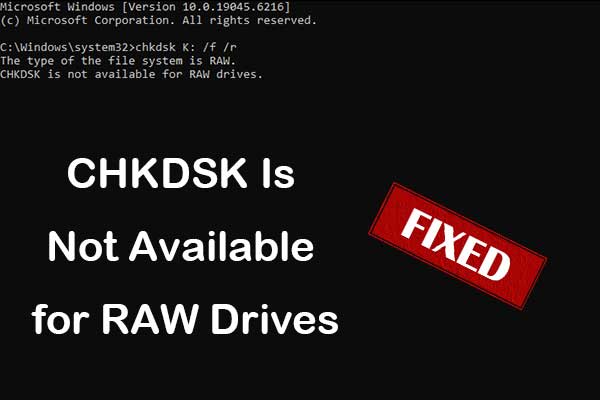One of my HDD's is an older WD 500GB Sata drive which I've used for data storage only. It has no OS on it. Back in the day I used a PKzip command line batch file to do my backups onto that drive, and at that point in time a Fat32 partition was sensible since most of the .zip files were large anyway.
Last night before bedtime I decided it was probably time to Defrag that drive since I had not done so for many years. Shortly into the Defrag process Windows says "Cannot proceed (with analyze) due to D:\dir\sub\sub\sub\problem" is corrupt and unreadable."
I clicked that box away, and tracked down the Problem sub-directory, which turned out to be something 20 years old that I would never need again anyway, so I tried to delete that at the parent level. "Access denied..... FO.... you can't delete me". So then I wanted to reboot into Linux and remove that directory from there, but due to a domestic disturbance I was not attending the reboot. When I came back to the machine Windows was running Chkdsk on drive D. I didn't schedule this, so I don't know what options were automatically set. This was going on for at least a couple hours when I fell asleep.
So this morning I woke up to XP loaded, my D drive is of file system RAW, the volume label is changed to "Local Disk" and Windows XP cannot access the drive thru file manager. However, MiniTools Enterprise v.12 sees it as a Fat32 partition. I tried using MiniTools "Check Disk", which got me nowhere.
Then I booted into Linux Mint, mounted the drive, and Linux does see the Directory structure, and the contained subs and files...... but at a very slow rate. Clicking on a directory might take up to a minute before the files are shown, depending on content. I tried copying some directories over to an external drive, but after 41% the progress got stuck and nothing seemed to be happening for at least half an hour.
Then I bailed out of Linux and rebooted XP, and for fun tried to do a System Restore to a point just prior to when I initiated the Defrag process. Got a warning that "Changes to drive D will not be restored cuz XP says so"...... something like that. Anyway, that got me no joy.
So now I'm looking for advice. At least 90% of the data on that Fat32 drive is backed up elsewhere, but I want that other 10% too. Doing a Marcium Reflect of a RAW drive doesn't seem like much help, unless I need that to undo future catastrophes, and I'm not too sure I want to run Windows Chkdsk again since it created this problem in the first place.
Linux does have options to fix file systems, but I've never used them, and of course there are 3rd party apps (like Minitools) to try as well.
Spank me!!
Last night before bedtime I decided it was probably time to Defrag that drive since I had not done so for many years. Shortly into the Defrag process Windows says "Cannot proceed (with analyze) due to D:\dir\sub\sub\sub\problem" is corrupt and unreadable."
I clicked that box away, and tracked down the Problem sub-directory, which turned out to be something 20 years old that I would never need again anyway, so I tried to delete that at the parent level. "Access denied..... FO.... you can't delete me". So then I wanted to reboot into Linux and remove that directory from there, but due to a domestic disturbance I was not attending the reboot. When I came back to the machine Windows was running Chkdsk on drive D. I didn't schedule this, so I don't know what options were automatically set. This was going on for at least a couple hours when I fell asleep.
So this morning I woke up to XP loaded, my D drive is of file system RAW, the volume label is changed to "Local Disk" and Windows XP cannot access the drive thru file manager. However, MiniTools Enterprise v.12 sees it as a Fat32 partition. I tried using MiniTools "Check Disk", which got me nowhere.
Then I booted into Linux Mint, mounted the drive, and Linux does see the Directory structure, and the contained subs and files...... but at a very slow rate. Clicking on a directory might take up to a minute before the files are shown, depending on content. I tried copying some directories over to an external drive, but after 41% the progress got stuck and nothing seemed to be happening for at least half an hour.
Then I bailed out of Linux and rebooted XP, and for fun tried to do a System Restore to a point just prior to when I initiated the Defrag process. Got a warning that "Changes to drive D will not be restored cuz XP says so"...... something like that. Anyway, that got me no joy.
So now I'm looking for advice. At least 90% of the data on that Fat32 drive is backed up elsewhere, but I want that other 10% too. Doing a Marcium Reflect of a RAW drive doesn't seem like much help, unless I need that to undo future catastrophes, and I'm not too sure I want to run Windows Chkdsk again since it created this problem in the first place.
Linux does have options to fix file systems, but I've never used them, and of course there are 3rd party apps (like Minitools) to try as well.
Spank me!!